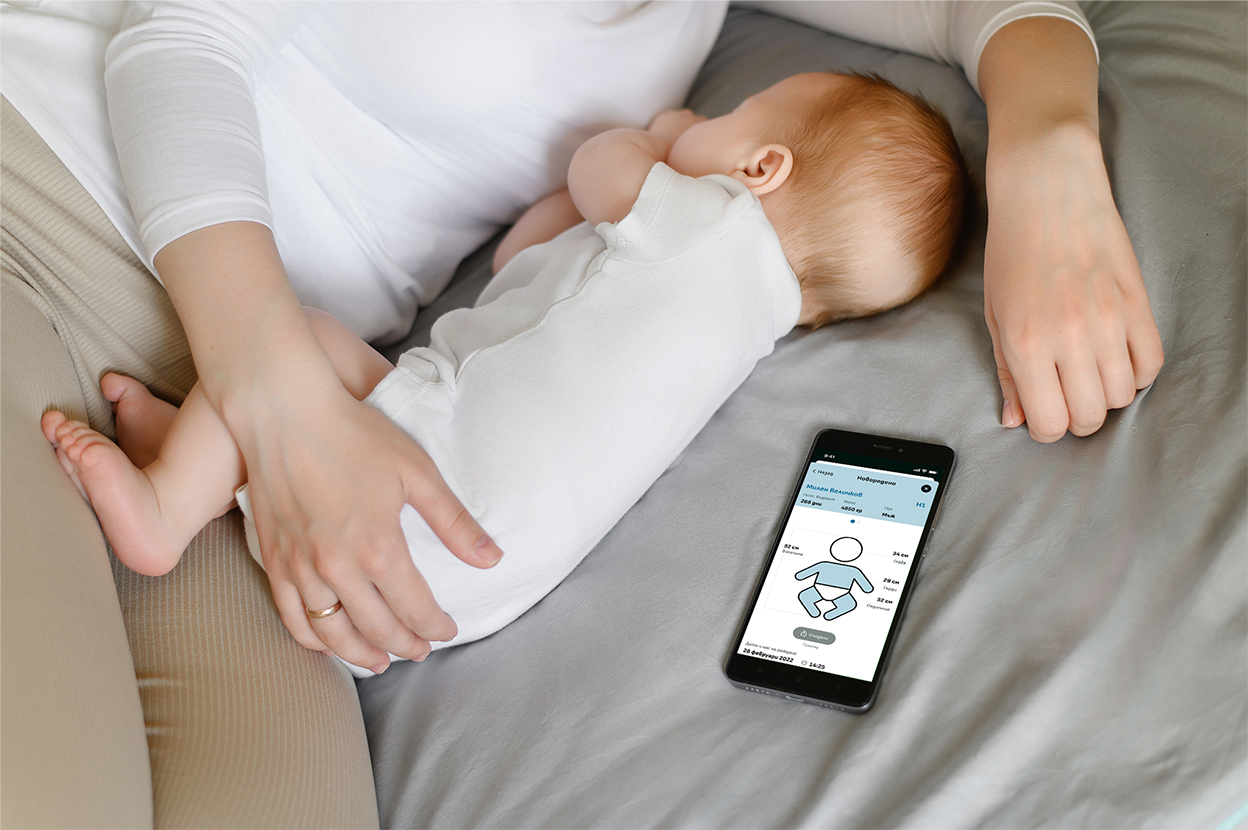Stages for Creating and Processing an e-Hospitalization Document

-
1 Patient visits a hospital. The patient may have an issued e-referral for hospitalization from a doctor working in outpatient care, or may have self-referred to the hospital.
-
2 On-duty doctor retrieves the issued e-referral for hospitalization from NHIS (if available) and creates a new e-examination document in NHIS. The doctor performs a preliminary examination of the patient, regardless of whether a referral has been issued or the patient has self-referred.
If during preliminary examination the on-duty doctor determines that the patient needs to be examined by a specialist, an e-consultation document is created in NHIS linked to the existing e-examination. A specialist then examines the patient.
If tests are required during consultation, an e-performance document is created in NHIS with results of medical-diagnostic activities. -
3 The on-duty doctor assesses whether hospitalization is necessary, completes the e-examination document, and closes it. If hospitalization is needed and an e-referral has already been issued, status of the referral must be changed to “in progress” by the on-duty doctor.
If a planned admission is required, admission time is scheduled. For immediate hospitalization, an e-hospitalization document is created in NHIS, and e-referral status is updated to “completed.”
If the patient does not have an issued e-referral, the on-duty doctor must issue one, then complete and close the e-examination document. -
4 If a vaccination is performed during hospitalization (including for newborns), an e-immunization document must be created in NHIS. For medical-diagnostic activities, an e-performance document must be created. If patient transfer or ward admission is needed, a placement request must be added to the existing e-hospitalization document in the NHIS.
If childbirth occurs during the e-hospitalization, an e-birth document must be registered in NHIS, linked to the ongoing e-hospitalization. ! Each of these scenarios can occur independently of the others! -
5 Upon patient discharge, the existing e-hospitalization document in NHIS must be completed. If patient needs to be transferred to another medical facility, a new e-referral for hospitalization must be created in NHIS.
If additional time is needed for histology results, final diagnosis must be updated. This is done by updating e-hospitalization document in NHIS once results are available. -
6 Issuing discharge summary (epicrisis) is the final step that completes the e-hospitalization process.
-
1 Patient visits a hospital. The patient may have an issued e-referral for hospitalization from a doctor working in outpatient care, or may have self-referred to the hospital.
-
2 On-duty doctor retrieves the issued e-referral for hospitalization from NHIS (if available) and creates a new e-examination document in NHIS. The doctor performs a preliminary examination of the patient, regardless of whether a referral has been issued or the patient has self-referred.
If during preliminary examination the on-duty doctor determines that the patient needs to be examined by a specialist, an e-consultation document is created in NHIS linked to the existing e-examination. A specialist then examines the patient.
If tests are required during consultation, an e-performance document is created in NHIS with results of medical-diagnostic activities. -
3 The on-duty doctor assesses whether hospitalization is necessary, completes the e-examination document, and closes it. If hospitalization is needed and an e-referral has already been issued, status of the referral must be changed to “in progress” by the on-duty doctor.
If a planned admission is required, admission time is scheduled. For immediate hospitalization, an e-hospitalization document is created in NHIS, and e-referral status is updated to “completed.”
If the patient does not have an issued e-referral, the on-duty doctor must issue one, then complete and close the e-examination document. -
4 If a vaccination is performed during hospitalization (including for newborns), an e-immunization document must be created in NHIS. For medical-diagnostic activities, an e-performance document must be created. If patient transfer or ward admission is needed, a placement request must be added to the existing e-hospitalization document in the NHIS.
If childbirth occurs during the e-hospitalization, an e-birth document must be registered in NHIS, linked to the ongoing e-hospitalization. ! Each of these scenarios can occur independently of the others! -
5 Upon patient discharge, the existing e-hospitalization document in NHIS must be completed. If patient needs to be transferred to another medical facility, a new e-referral for hospitalization must be created in NHIS.
If additional time is needed for histology results, final diagnosis must be updated. This is done by updating e-hospitalization document in NHIS once results are available. -
6 Issuing discharge summary (epicrisis) is the final step that completes the e-hospitalization process.